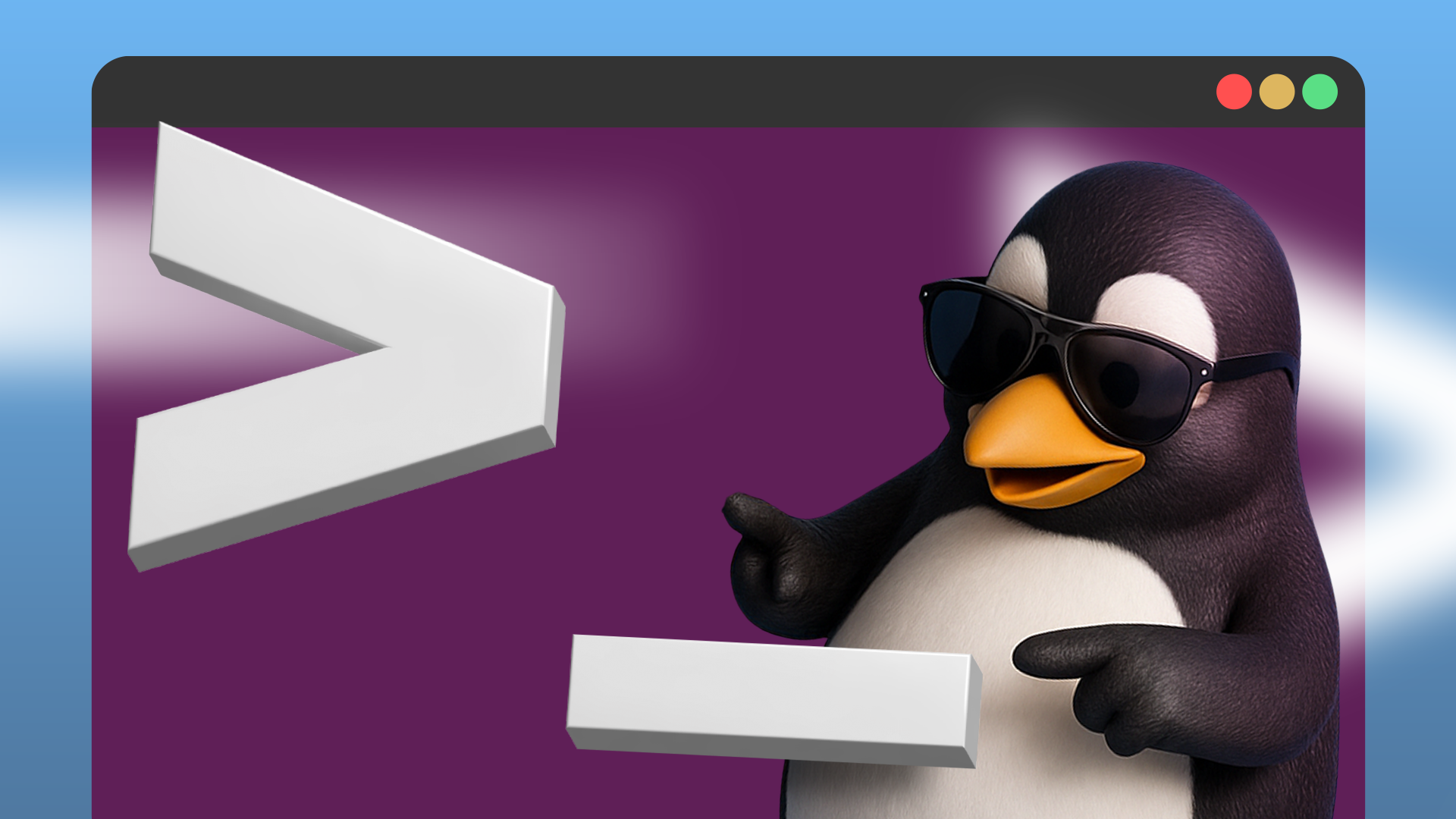The terminal is often clunky and inefficient without additional customizations. If you’re a beginner, you may feel that this is as good as it gets, but it’s not. One tool in particular stands out and can drastically improve your experience: **fzf**. In this article, I will outline several reasons why fzf is my favorite terminal tool.
### What is fzf, and Why Is It Amazing?
The `fzf` command is a tool for performing rapid searches over large lists of items. That may not sound very appealing at first, but think about how you typically search through a vast number of choices in the terminal. For example, when selecting a file path from thousands of others—how do you do it? Do you struggle with tab completion? Or do you perform some form of awkward terminal acrobatics?
Neither approach is ideal, and fzf addresses this problem head-on.
### Installation
To follow along, you will need to install the fzf package. Here are installation commands for some common Linux distributions:
– **Debian / Ubuntu:**
“`bash
sudo apt install fzf
“`
– **Fedora:**
“`bash
sudo dnf install fzf
“`
– **Arch Linux:**
“`bash
sudo pacman -S fzf
“`
### Enabling fzf Features
To unlock fzf’s advanced features, you need to add a line to your shell configuration file.
– If you use **Bash**, add the following line to your `~/.bashrc` file and reload your shell:
“`bash
eval “$(fzf –bash)”
source ~/.bashrc
“`
– If you use **Zsh**, add this line to your `~/.zshrc` file, then reload your shell:
“`bash
source “$(fzf –bind)”
source ~/.zshrc
“`
### Using fzf
Using the `fzf` command allows you to rapidly select a process and kill it. It’s much faster than other commands and forgiving when you forget the exact name of the process.
### Bonus Commands
The `”**”` syntax triggers fzf’s search window. The functions created by the commands you added to your shell configuration earlier handle this syntax and enable other helpful fzf features.
The `”**”` trigger works with almost any command:
– Some commands, such as SSH, get special treatment.
– Others default to a file picker.
I encourage you to try it out—remember that `”**”` activates a file picker by default.
#### SSH
SSH receives special handling. Tab-completing with `”**”` lets you fuzzy search hosts from your SSH config, known hosts, and `/etc/hosts`.
“`bash
ssh **
“`
#### Git
The fzf author provides an official Git script called `fzf-git.sh`. By following the installation instructions in its repository README, you can enable rapid fuzzy completions over Git operations, speeding up your workflow significantly.
#### Environment Variables
Execute the following command to quickly view the value of any environment variable:
“`bash
env | fzf
“`
You can even quickly unset an environment variable with fzf:
“`bash
unset **
“`
#### Systemd
Systemd is the init system used by most Linux distros. It handles the boot process and manages system services, but managing systemd unit files can be painful.
A fzf-based script called **fuzzy-sys** makes starting, stopping, and managing services much easier. After installing fuzzy-sys (see its repository README), you can check the status of any service with:
“`bash
fuzzy-sys –status
“`
This script supports several flags including `start`, `stop`, `enable`, and `edit`. It turns choosing a service into a breeze—you no longer need to type out long and awkward service names.
### Conclusion
fzf dramatically improves terminal productivity and offers an extensive list of community scripts for even more powerful features. Complex commands that once took minutes to write and execute now take seconds. Writing and running multiple complicated commands in quick succession is now incredibly easy with fzf.
If you want to supercharge your terminal experience, fzf is a must-have tool. Give it a try today!
https://www.howtogeek.com/these-fzf-tricks-will-transform-how-you-use-the-linux-terminal/