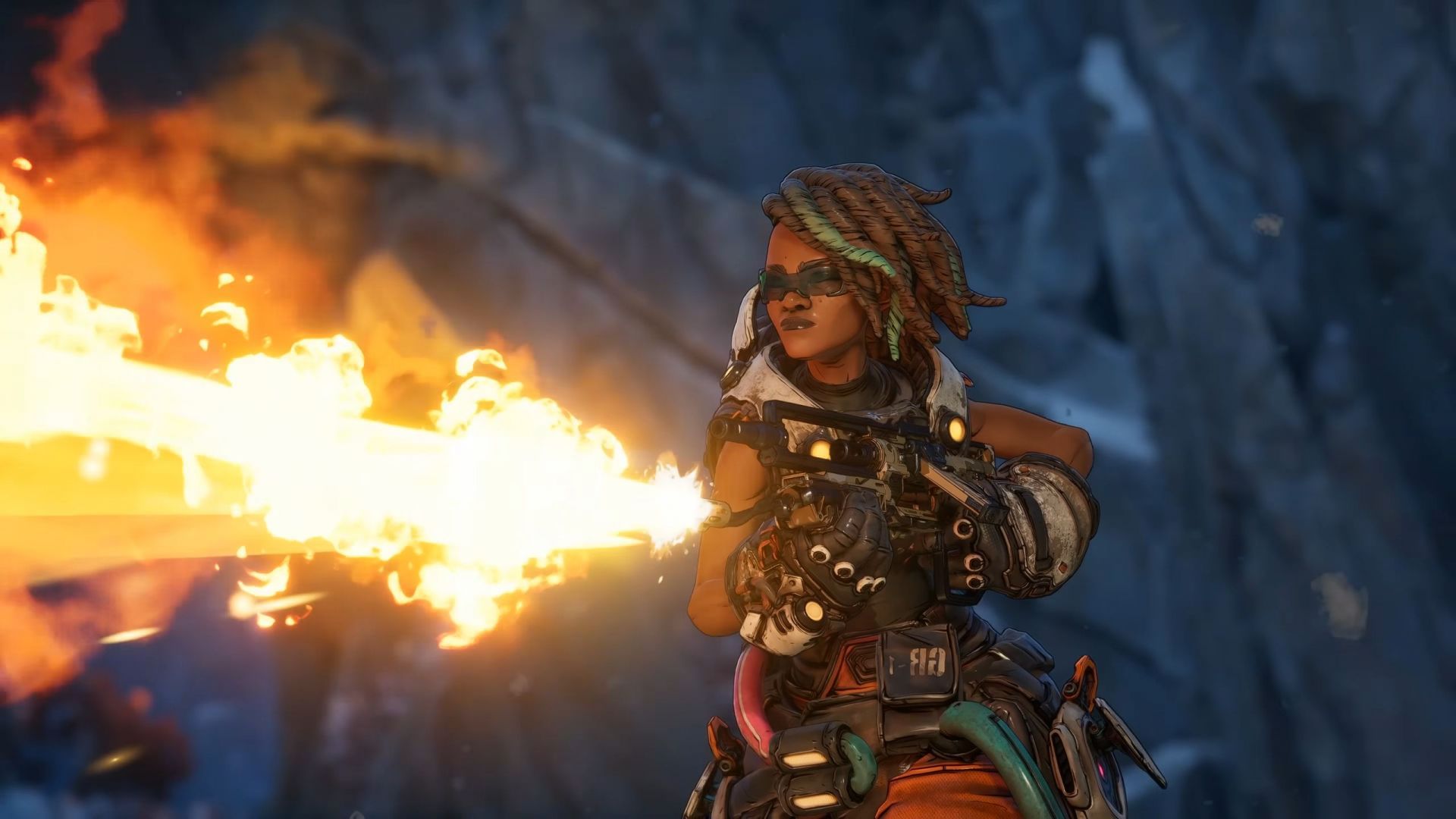How to Fix the “Cannot Change Resolution” Bug in Borderlands 4
While most of Borderlands 4’s bugs hinder the gameplay experience, some are technical snags, such as the issue where PC players cannot change their resolution to the desired output. Considering PC gaming is all about scalability and personalization to achieve the perfect blend of visuals and performance, this can be quite frustrating.
This guide explains everything you need to know about the resolution-changing bug in Borderlands 4 and how to fix it.
Understanding the Resolution-Changing Bug
As the name suggests, this issue pertains to changing the game’s resolution on your PC. Sometimes, when attempting to change the resolution while in “Fullscreen” mode—particularly when selecting a lower value—you may notice that higher resolution options disappear from the menu.
For example, switching from 1080p down to 900p may cause the 1080p option to vanish from the “Resolution” menu.
How to Fix the Issue
Fortunately, the solution is simple. Follow these steps to restore all resolutions under Fullscreen mode:
- Select “Windowed” under Display Mode in the Visuals (Basic) settings.
- Choose any resolution, then click “Apply Settings.” This should render the game in a window on your desktop.
- Change the Display Mode back to “Fullscreen.”
- Now, all resolution options should be available while in Fullscreen mode.
- Apply your desired resolution and exit to the main menu.
Why Does This Happen?
The exact cause of this malfunction is unclear. However, based on its behavior, it appears the game struggles to recognize resolution changes when switching display modes. Borderlands 4 has faced numerous technical issues across all platforms since launch — so much so that developer Gearbox Software delayed the Nintendo Switch 2 version from its original October 2025 launch date.
Summary
That’s all there is to know about the “cannot change resolution” bug in Borderlands 4 and how to fix it. Simply switching from Fullscreen to Windowed mode and back allows the game to refresh its resolution options and restores desired settings functionality.
Explore More Borderlands 4 Fixes:
- Stuttering after update: Potential causes and fixes
- Compiling shaders error: Possible fixes and reasons
- “An Unreal Process has crashed” error: Potential causes and fixes
Note: Certain aspects of this guide are subjective and speculative based on observed behavior.
https://www.sportskeeda.com/mmo/borderlands-4-cannot-change-resolution-bug-possible-reasons-fix