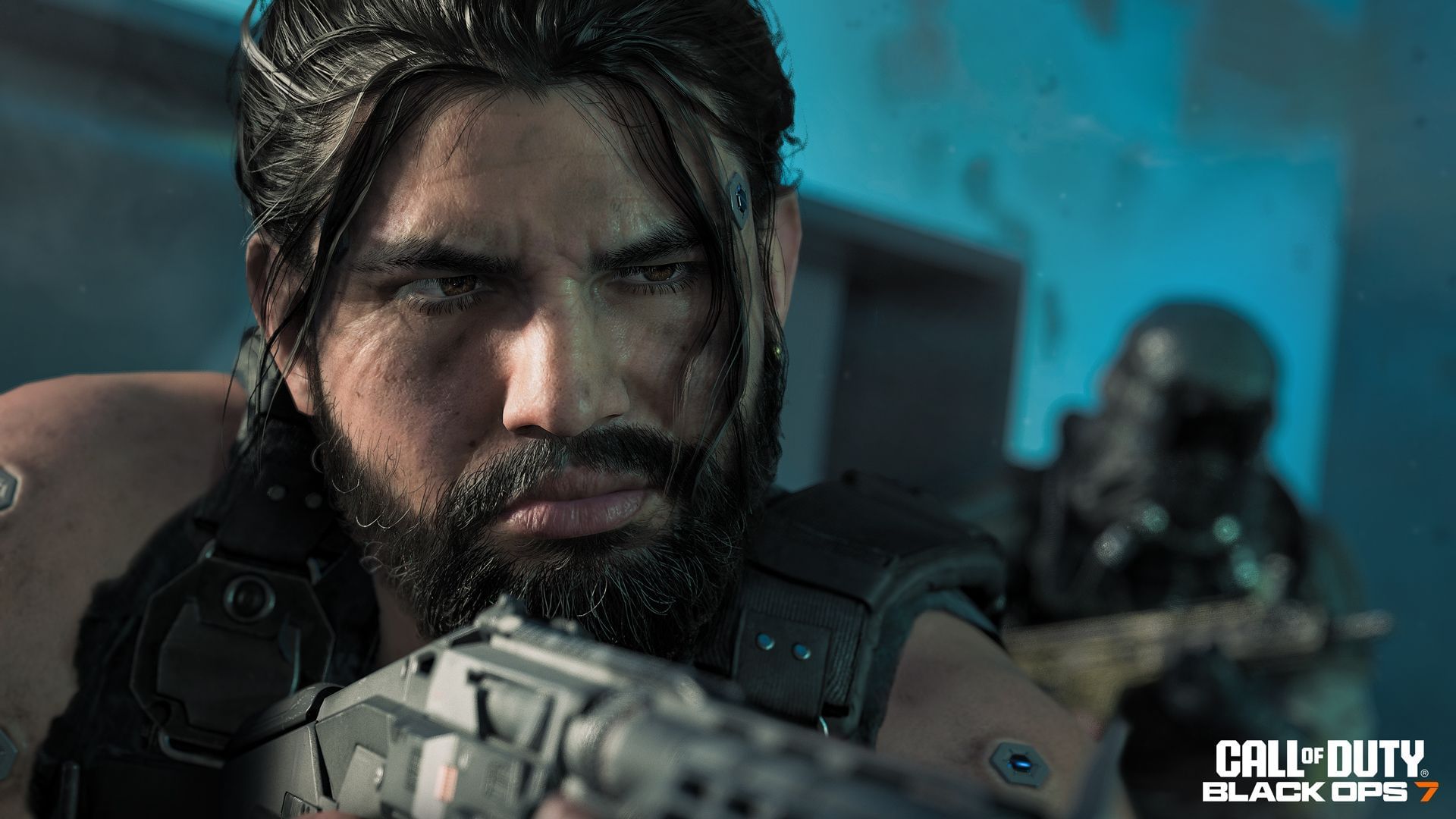Best Audio Settings for Black Ops 7 Beta: Hear Every Footstep Clearly
Having the best audio settings for Black Ops 7 beta is crucial if you want to clearly hear footsteps and stay aware of your surroundings. The beta testing phase of Activision’s latest title is currently live, and the game looks stunning. Featuring smooth gunplay and minimal errors, this is one of the cleanest launches of a Call of Duty game in recent years.
However, to truly enjoy the game and maintain an edge over your opponents, you’ll need to adjust some of the in-game audio settings. In this article, we’ll outline the best audio settings for Black Ops 7 that you should apply to get optimal footstep and environmental audio.
Black Ops 7 Beta: Best Audio Settings
The audio settings in Black Ops 7 beta are divided into two tabs: Audio and Voice Chat. The Audio tab controls the in-game sounds, while the Voice Chat tab handles settings related to player communication. Below, we provide the recommended settings for both tabs.
Best Settings for the ‘Audio’ Tab
- Master Game Volume: 100
- Gameplay Music Volume: 20
- Dialogue Volume: 60
- Effects Volume: 100
- Cinematic Music Volume: 20
- Audio Device: Speaker/Headphone
- Game Sound Device: Preferred audio output device (headphones recommended)
- Speaker Output: Stereo
- Global Audio Mix: Headphone
- Bass Boost: On
- Mono Audio: Off
- Mute Game When Minimized: Off
- Mute Licensed Music: Off
- Asymmetric Hearing Compensation: On
- Configure Frequency Intensity: No changes needed
- Reduce Tinnitus Sound: On
- Hitmarker Preset: Default/Classic (choose based on your preference)
Best Settings for the ‘Voice Chat’ Tab
- Voice Chat: On
- Voice Chat Volume: 30
- Proximity Chat: On (adjust based on preference)
- Body Shield Chat: On (optional, based on preference)
- Last Word Voice Chat: On (optional, based on preference)
- Game Chat Voice: All Lobby (adjust based on preference)
- Voice Chat Output Device: Preferred audio output device
- Communication Preset: Off
- Microphone:
- Microphone Level: 25
- Test Microphone: Off
- Microphone Mode: Push to Talk
- Mute Yourself When Connecting to Chat Channel: Off
- Microphone Input Device: Preferred audio input device
How to Change Audio Settings in Black Ops 7 Beta
Follow these simple steps to apply the best audio settings in Black Ops 7 beta:
- Launch Black Ops 7 beta from COD HQ.
- Once the game loads, click the Settings button (gear icon) located at the top-right corner of the screen.
- Alternatively, you can open the Settings menu by pressing F3 on your keyboard.
- In the Settings menu, navigate to the Audio tab.
- Adjust the audio settings based on the recommended values listed above.
That’s everything you need to know about the best audio settings for Black Ops 7 beta. Keep in mind that these settings are recommendations that work well for most users, but depending on your audio hardware and personal preference, you may need to make further tweaks.
Use these settings as a baseline and tweak them to find what works best for you!
Related Call of Duty Articles on Sportskeeda
- How to Unlock Loadouts in Black Ops 7
- All Black Ops 7 Beta Maps and Modes Explained
- Black Ops 7 Beta Guide: How to Enable Secure Boot
- Black Ops 7 Beta Guide: How to Enable TPM 2
https://www.sportskeeda.com/gaming-tech/best-audio-settings-black-ops-7